The fastest and easiest way to manage your subscriptions is through your secure Online Portal. You can disable auto-renewal at any time using our simple cancellation process — no need to contact support.
This will stop your subscription from renewing at the end of your current billing period. Your services will remain fully active until that time, and no further charges will be made.
See below for more details and step-by-step guidance.
Dashboard
On your dashboard click the 'My Subscriptions'
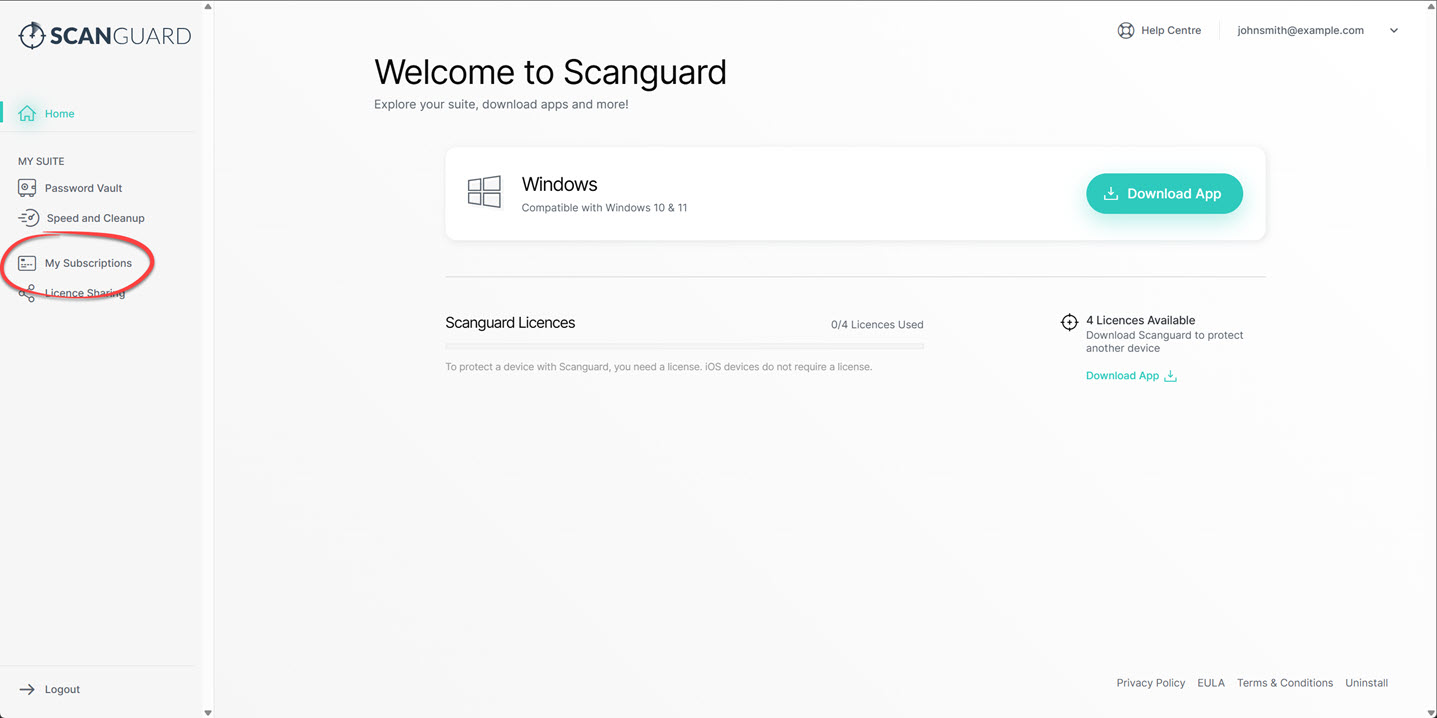
My Services
Click 'Cancel Subscription' on your subscription.
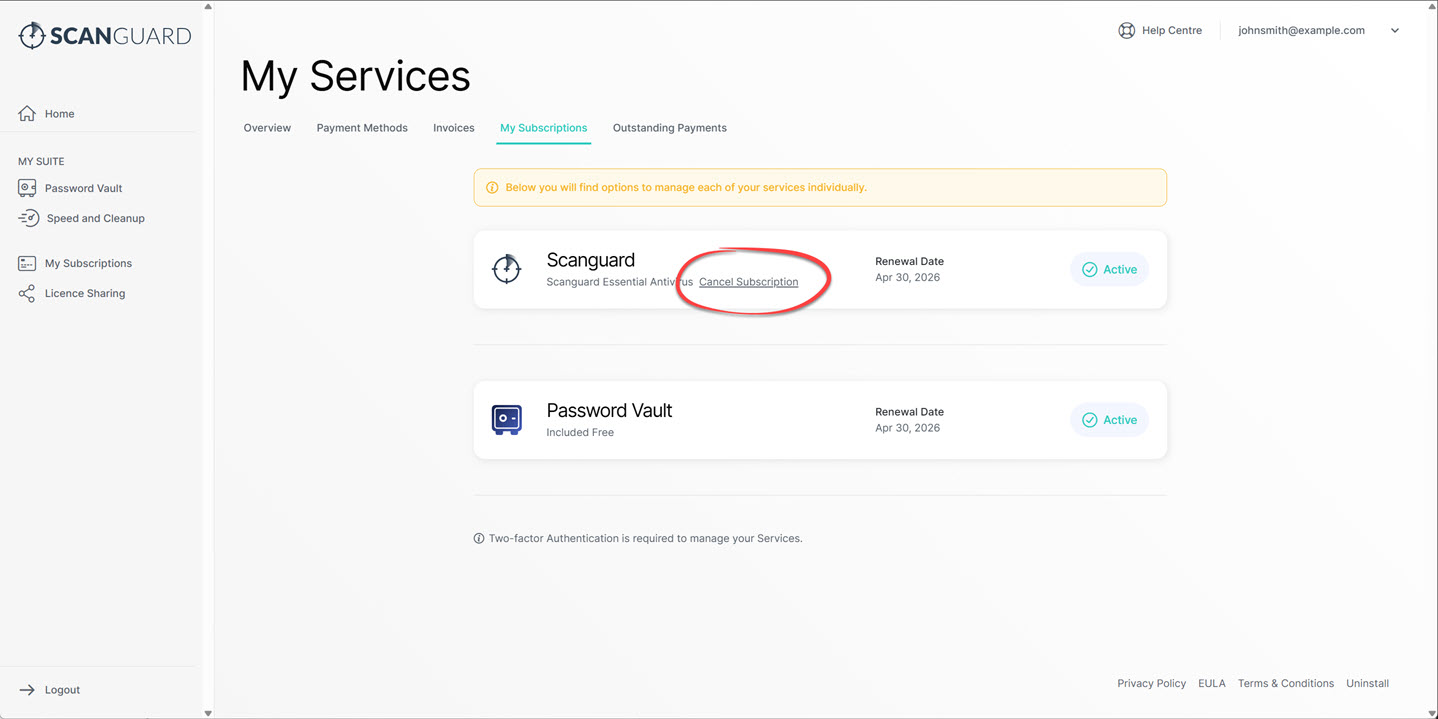
Verification
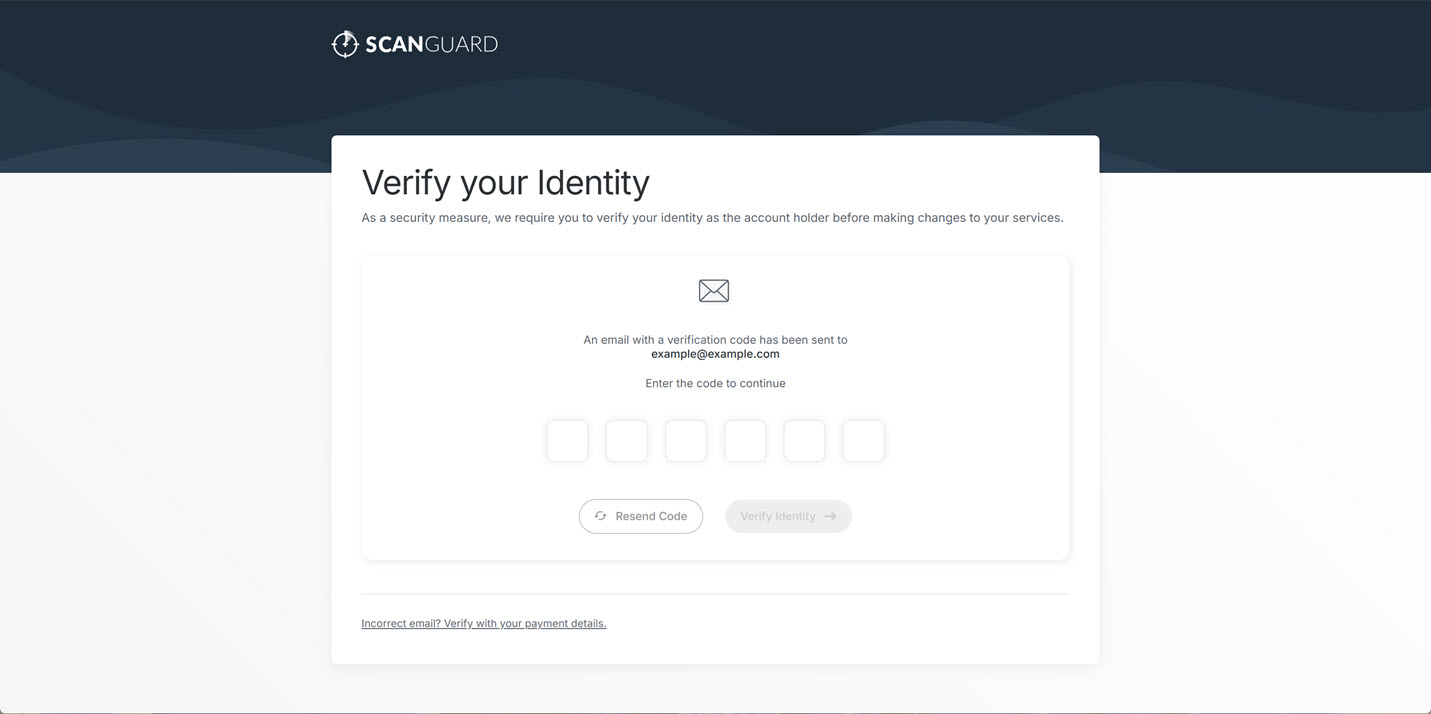
As a security measure, we require you to verify your identity as the account holder before we make any changes to your billing preferences. To facilitate this process, we dispatch a verification code to the email address associated with your account.