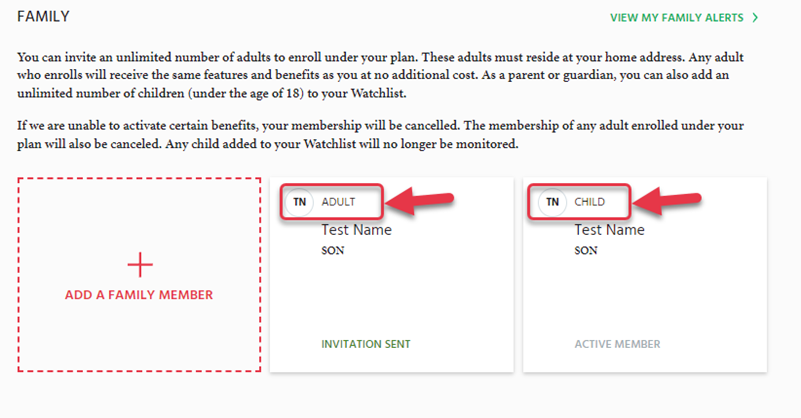How to Reach Your Watchlist
When you have logged into your online portal, navigate to the Watchlist. Here you will see the personal information that you provided when you registered your account.
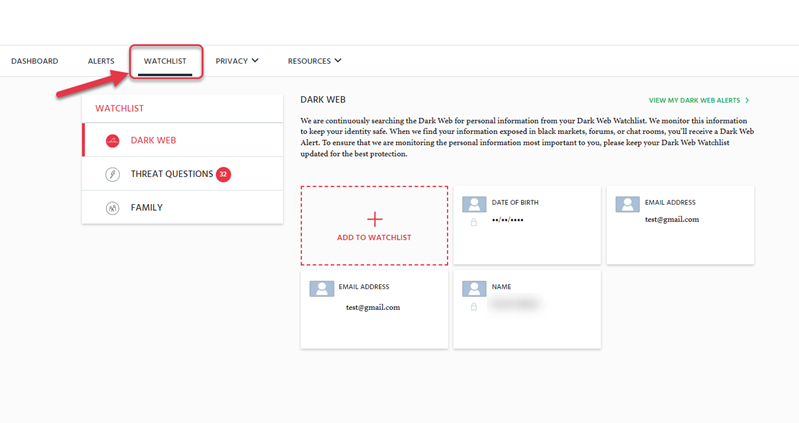
How to Add More Information to Your Watchlist
It is simple to add details by using the available option Add to Watchlist from a list of items that are available for you to add:
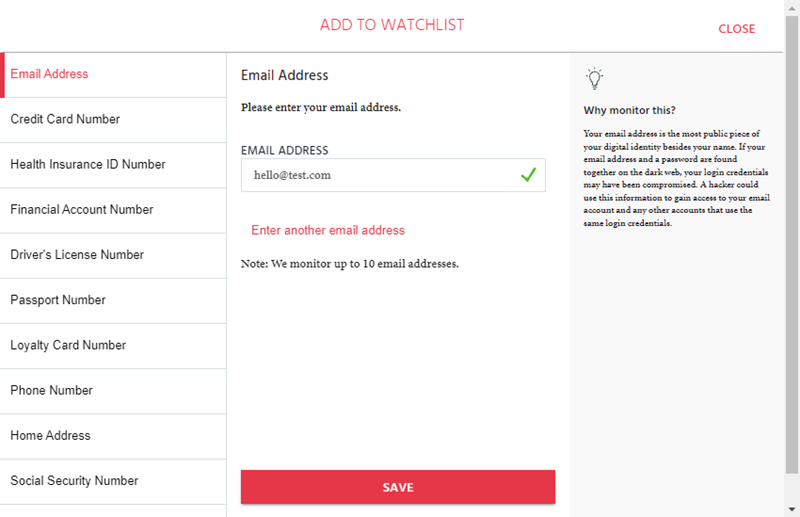
You will also see useful information on the right-hand side of the screen that explains why the individually listed option should be monitored.
Once you have added an item to your Watchlist for monitoring, it will be visible on the Watchlist Main Screen.
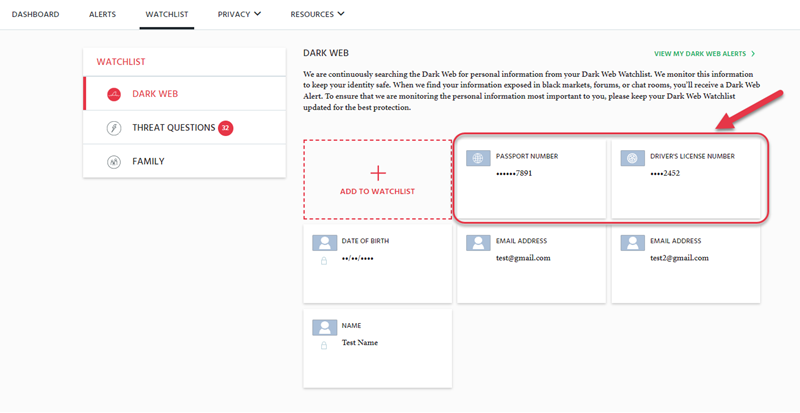
How To Remove an Item On My Watchlist
If at any time you decide that you would like to remove an item from your Watchlist, simply click on the X shown on the top-right corner of the item displayed on the Watchlist Main Screen, as shown below:
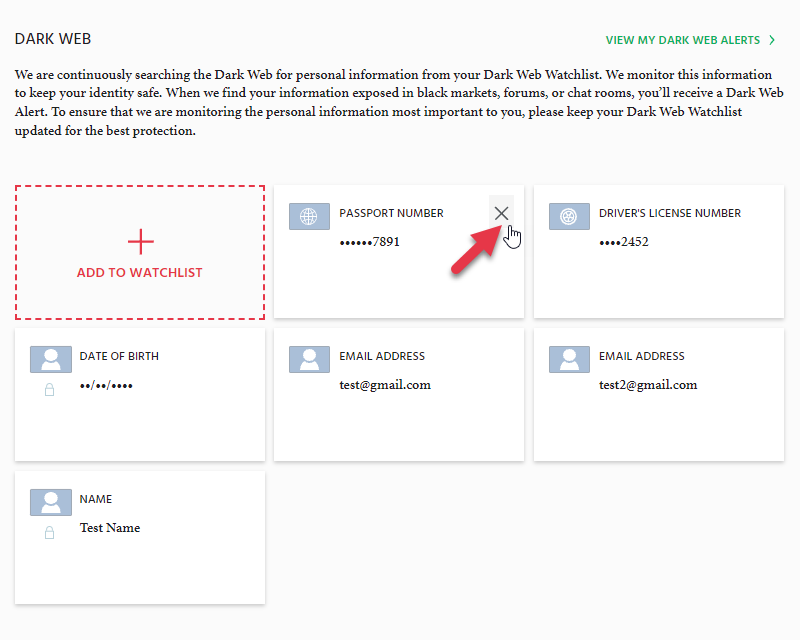
How to Add Family Members
You can also add the details of your family members to your Watchlist as well. This option is displayed on the Watchlist main screen under the Family tab
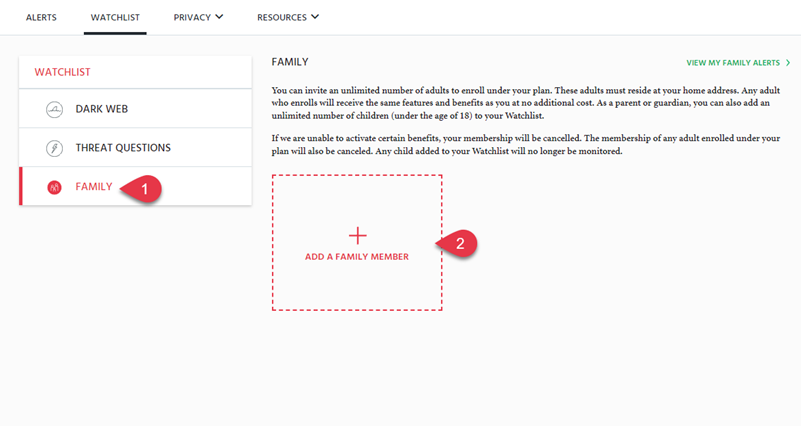
You will have two options to choose from - Adult or Child, and depending on what you choose, you will then see a relationship drop-down, followed by the available fields to complete. When adding a child to your Watchlist, you will need to also provide the child's Social Security Number. Please note, you will only be able to add family members that reside under the same address as you.
Once the new family member has been added, you will see that each family member has their own tile under the Family tab. Clicking on one of these tiles will allow you to view the items that are being monitored for these individuals.